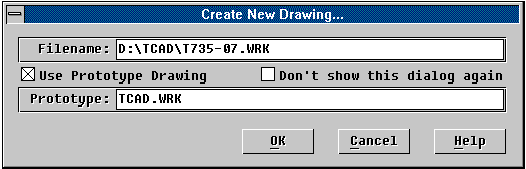DDNEW The DDNEW command lets you create a new work drawing file via a GUI dialog window operation. You may specify to create a completely empty work drawing file or to pre-load it with a specific prototype drawing. Moreover, you may specify not to show up the main dialog window but to go on the creation of the new drawing file directly. This helps simplify the command procedure, once it is well setup. If the dialog window is enabled, DDNEW will pop up the dialogue window as shown below: The following describes these screen items in details.
Re-enable the Show-up of Dialog WindowOnce you have disabled the show-up of the dialog window, DDNEW will directly pop-up file window for you to specify the new drawing file to create whenever the DDNEW command is entered. However, if you quit the file window without specifying any drawing file to create, the dialog window will show up again, where you may change the prototype drawing setup. Check to Save Current Drawing FileBefore actually creating the new drawing file, DDNEW will check to see if the current drawing file has been modified or not. If it has been modified, DDNEW will pop up a query box asking you whether to save it or not, and save it if the answer is positive. Note that a drawing is said to have been modified if there has been at least one command executed after the drawing was loaded or saved. Special Notes:The DDNEW command is an external command provided by the TCL program file "DDNEW.TCL" or "DDNEW.TCA". Either file must be present in the COMMANDS sub-directory where the TwinCAD resides. If you can not issue DDNEW command, you may solve the problem by copying the "DDNEW.TCL" to the COMMANDS sub-directory. |