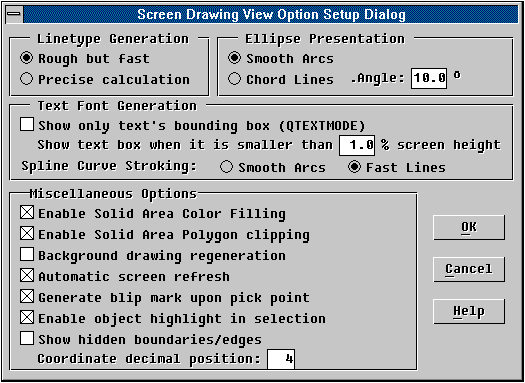'VIEWOPT
The VIEWOPT command lets you access the screen drawing view related options via a GUI
dialogue window operation. These options, such as the fast linetype generation, smooth
ellipse representation, quick text mode control and fast text curve stroking, are
controlled by specific system variables. With VIEWOPT, you can easily access these options
without knowing how to setup these related system variables.
VIEWOPT will pop up the dialogue window as shown below:
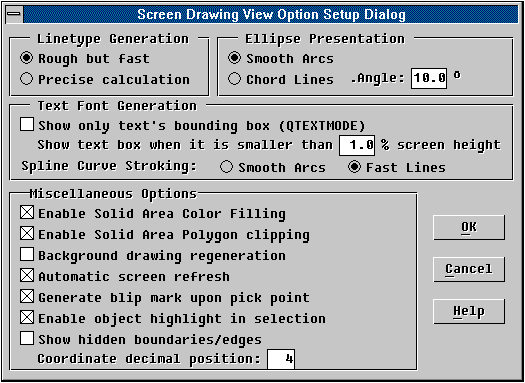
The following describes these screen items in details.
Linetype Generation Group
There are two ways to generate a screen linetype.
- Rough but fast The
pattern linetype will be generated in graphic driver level, which is fast but not very
precise to the definition of the pattern linetype. The pattern linetype will not be
adjusted for both end points of a line.
- Precise calculation
The pattern linetype will be generated with precise calculation such that the screen view
will be exactly as what is expected from the printer/plotter output.
Note that this option is effective to screen linetype only. It will not affect the
printer/plotter output.
Ellipse Generation Group
There are two ways to generate an ellipse on the screen.
- Smooth Arcs The
ellipse will be drawn with successive smooth arc segments that approximate the ellipse to
a very high precision. For a whole ellipse, this approximation will take up 32 arcs.
- Chord Lines The
ellipse will be drawn with successive chord line segments. It is faster but may have
undesired polygon effect if the stepping chord angle is too large. You may control the
fineness of the ellipse by specifying a proper chord angle.
Note that this option is effective to the ellipse drawn in the screen. It will not
affect the printer/plotter output.
Text Font Generation Group
You may choose to display only the bounding boxes of texts in the screen without
actually drawing the text stroke details, to faster up the drawing regeneration during
your drawing editing session. Or, if you prefer, you may specify a threshold control value
for TwinCAD to decide which texts will be drawn with stroke details and which will not.
This threshold control value is defined as the ratio of the text size in height to the
height of the drawing window, given in percentage. All texts that are smaller than this
threshold value, will be drawn with bounding boxes only.
Text fonts from TrueType or PFB files may contain Bezier curve elements. TwinCAD will
realize these elements with smooth arc segments when the text fonts are drawn, plotted or
exploded. However, if you are using a lot of TrueType fonts or Adobe's PFB fonts in the
drawing, you may like to speed up the drawing view regeneration by specifying to draw the
Bezier curve elements using fixed line segments. Note that this option will not affect
printer/plotter output, nor the result of text in explosion.
Miscellaneous Options Group
There are other interested options in this group.
Enable Solid Area Color Filling
If this option is enabled, all entities with solid color fill attribute (such as
Circle, close Polyline, Region, Text) or with wide line property will be actually filled
with specified solid color in the screen. Otherwise, only profiles of these solid areas
are drawn. You may turn off this option to speed up the drawing regeneration.
Enable Solid Area Polygon clipping
If this option is enabled, a solid area of color fill will be clipped with the virtual
drawing window before it is passed to the graphic driver for color rendering. If you turn
off this option, TwinCAD will temporarily turn off the solid color filling if one should
be not totally within the virtual drawing window, which will speed up drawing
regeneration.
Background Drawing Regeneration
If this option is enabled, TwinCAD will regenerate the drawing in the background bitmap
first and then show the bitmap to the foreground window at once. Doing so would be faster
in drawing regeneration, yet without the real time feeling.
Automatic screen refresh
If this option is enabled, certain prime commands will issue screen refresh request to
redraw the screen, so that these highlighted objects (on temporary basis) or pointer
markers (blip mark) will be removed immediately from the display. This refreshing will
cause TwinCAD to clear the graphic window and redraw the display list again. Usually, this
is fast and latent to the operator.
However, if you turn this option off, these highlighted objects will be removed in
another way, which may be faster but the blip marks will not be cleared.
This option is controlled by AUTOREDRAW variable.
Generate blip mark upon pick point
If this option is enabled, TwinCAD will generate a point marker (in small crossline)
right at the snapped position when you pick up an object or designate a point. The marker
thus generated is not part of the drawing, yet helps you to identify the pickup operation.
It will be removed when the screen is refresh by the REDRAW command.
This option is controlled by BLIPMODE variable.
Enable object highlight in selection
If this option is enabled, all objects in selected state will be highlighted in the
screen, so that they can be clearly identified by the operator. If this option is off,
selected objects will not be highlighted.
This option is controlled by HIGHLIGHT variable and is intended for TCL application to
fast up the command processing.
Show hidden boundaries/edges
If this option is enabled, the drawing regeneration will also draw out hidden
boundaries (associated hatch regions) and edges (3DFACE).
Coordinate decimal position
This is a value entry, specifying the number of decimal position for the screen
coordinate display. If it is zero, 3 decimal position will be used but the trailing zero
will be removed.
Other Buttons
After completing your option setup, you have to press the [OK] button to confirm the
change and terminate VIEWOPT. Or, you may press the [Cancel] to quit VIEWOPT operation.
You may also press <ESC> key or the right mouse button to quit the operation.
Special Notes:
The VIEWOPT command is an external command provided by the TCL program file
"VIEWOPT.TCL" or "VIEWOPT.TCA". Either file must be present in the
COMMANDS sub-directory where the TwinCAD resides. If you can not issue VIEWOPT command,
you may solve the problem by copying the "VIEWOPT.TCL" or
"VIEWOPT.TCA" to the COMMANDS sub-directory. |