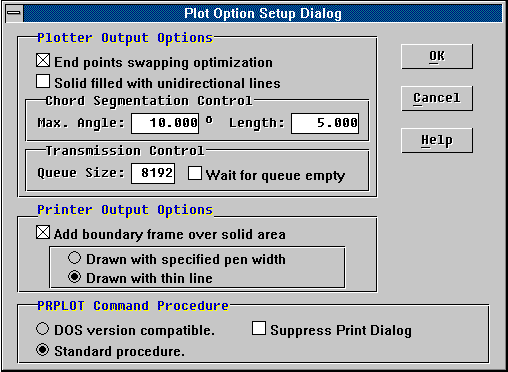'PLOTOPT
The PLOTOPT command lets you access the drawing plot-out related options via a GUI
dialogue window operation. Some of these options are controlled by specific system
variables.
PLOTOPT will pop up the dialogue window as shown below:
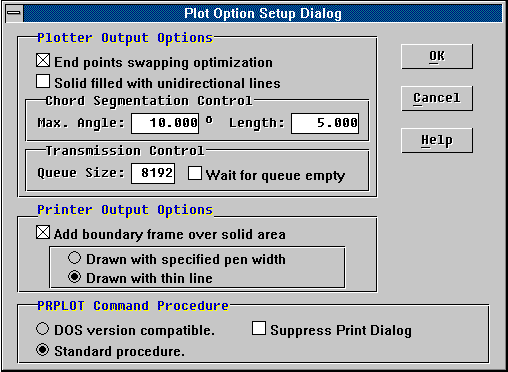
The following describes these screen items in details.
Plotter Output Options
There are a few options in this group.
End point swapping optimization
If this option is enabled, TwinCAD will check for every output vector for nearest end
point swapping optimization. That is, if a plotting vector should be output to move the
pen from A to B, while the position B is nearer to the current pen position, it will be
output to move the pen from B to A. This optimization will reduce the total length of pen
movement and thus will reduce the total time spent in pen movement.
However, if the output device is not a real pen plotter, this optimization will not
bring you any real benefit. You may like to turn it off for faster output processing.
Likewise, if your application requires the output pen stroking sequence to follow a
predefined way, you will have to turn this option off.
Solid filled with unidirectional lines
If this option is enabled, and an area must be filled with scan lines for the solid
color, then TwinCAD will fill it with unidirectional scan lines, instead of swinging the
scan lines bi-directionally to save the pen-up and pen-down operation. This option is
suitable for non-pen plotter output.
Chord Segmentation Control
If the plotter does not support circular arc plotting command (as indicated by the
loaded PDF file), TwinCAD will replace these circular arcs with successive chord lines.
You may control the fineness of this circular arc segmentation by specifying
- Max. Angle The
maximum chord angle allowed.
- Length The maximum
length of the chord.
Transmission Control
TwinCAD conducts the parallel/serial port communication via Windows API calls, which
manipulate a queue buffer for the data transmission. If you are using the serial
communication port for the plotting device, you may specify the size of this transmission
queue. The maximum size of this queue is 65535 bytes. The internal default is 8192 bytes.
Whenever a plotting command code is generated and is to send through the communication
port, it will be stored first into the transmission queue for Windows to transmit it
through the line transparently. After all codes are generated to the transmission buffer,
TwinCAD will be free from waiting and be able to continue its CAD service, while Windows
does the transmission in the background. So, the larger the buffer, the sooner TwinCAD
will end the plotting processing.
However, if you are going to plot several drawings in a batch processing manner via the
use of a TCL application program or pre-written command script, or there are chances that
other Windows applications may also use the same communication port for the same purpose,
you should make a check on the option: "Wait for queue empty", such that TwinCAD
will continue locking the communication port for transmission until the transmission queue
is empty. This will prevent the corruption of the transmission queue after TwinCAD has
logged off the channel.
PRPLOT Command Procedure
You may issue PRPLOT command to print out the current drawing to the printer. However,
there are two different operating procedures:
- DOS version compatible
If you are familiar with the TwinCAD's DOS version, or you have a TCL application that
relies on the compatibility with the DOS version, you may choose to process the PRPLOT
command in the DOS version compatible way (which pop-ups a dialog window first).
- Standard procedure
The standard PRPLOT command procedure will let you setup the drawing frame on the paper
first, where you may enter options to configure the printer, paper size and other things.
It is more compliant with the Windows convention in printing documents.
If the PRPLOT command procedure is not driven by a command script, TwinCAD will call
Windows Common Dialog to access the printer, where you may have the last chance to change
settings or cancel the printing. You may skip this dialog by making a check on the option:
"Suppress Print Dialog".
Other Buttons
After completing your option setup, you have to press the [OK] button to confirm the
change and terminate PLOTOPT. Or, you may press the [Cancel] to quit PLOTOPT operation.
You may also press <ESC> key or the right mouse button to quit the operation.
Special Notes:
The PLOTOPT command is an external command provided by the TCL program file
"PLOTOPT.TCL" or "PLOTOPT.TCA". Either file must be present in the
COMMANDS sub-directory where the TwinCAD resides. If you can not issue PLOTOPT command,
you may solve the problem by copying the "PLOTOPT.TCL" or
"PLOTOPT.TCA" to the COMMANDS sub-directory. |