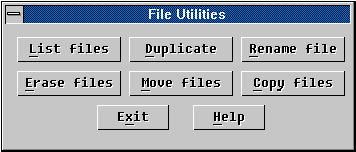FILES
The FILES command lets you perform the following file management actions:
- List Files Browse
the directory files through the file window.
- Delete Files
Browse the directory files through the file window from which you may select one or more
files to delete.
- Copy Files Browse
the directory files through the file window from which you may select one or more files to
copy. You will be asked later to specify the destination directory through the directory
window.
- Move Files Browse
the directory files through the file window from which you may select one or more files to
move. You will be asked later to specify the destination directory through the directory
window. The files selected are actually copied to the destination directory and then
removed.
- Copy Single File
Browse the directory files through the file window from which you select one file to copy.
You will be asked later to specify the destination pathname of the file to copy to through
the file window again.
- Rename Single File
Browse the directory files through the file window from which you select one file to
rename. You will be asked later to specify the new pathname of the file through the file
window again.
When you enter FILES command, the dialogue window as shown below will pop up.
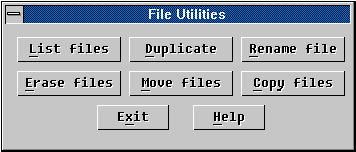
You may press the corresponding buttons to perform the desired file management action.
Press the [Exit] button or <ESC> key to end the command.
Note that before doing any real file deletion, copying and moving, FILES will ask you
to confirm the operation on each selected file. However, you may choose [ALL] to confirm
all the rest operations. |