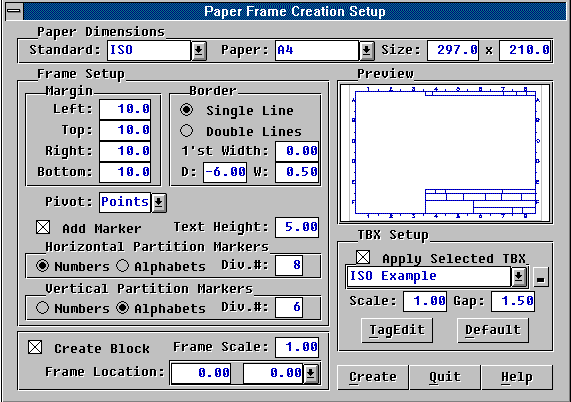The DDFRAME command lets you create a plain drawing frame upon a selected paper size
and drawing scale. You may specify the details of the frame style, frame location, and
optionally choose to apply a selected TBX file to add title boxes on the drawing frame
automatically. (A TBX file is an ASCII file that defines the creation of title boxes on a
drawing frame. See latter sections.) You may choose to create the drawing frame as a block
definition and make an insertion of it, or create it directly by drawing level entities.
Upon activation, the DDFRAME command will pop up a dialog window as shown in the figure
below.
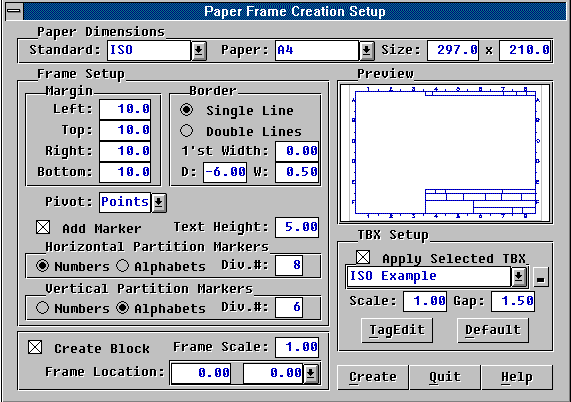
The following describes the details of these fields from the dialog window.
Paper Dimensions
The use of a drawing frame to enclose the drawing view therein is for the paper output
purpose. The size of the frame is therefore depends on the size of the paper intended to
be used for the drawing output.
You may specify the size of the paper from the "Paper Dimensions" group,
which contains the following items:
Standard A
combo-box for you to select the paper standard. By picking at the box, you can select one
paper standard to use from the drop-down list.
Paper A combo-box
for you to select the paper size by its name under the current selected paper standard. By
picking at the box, you can select the paper by its name to use from the drop-down list.
Size Two value
entry fields for you to specify the size of the paper directly in units of mini-meter.
These two entry fields also show the size of the paper being selected and are updated
automatically when you change the specification of the paper.
Frame Setup
The style of the drawing frame to create is setup from the group of "Frame
Setup", from which you may specify the margin width of the frame with respect to the
paper, the style of the frame border, the pivot marker of the paper, and the partition
marker of the drawing frame, as described below.
Margin
The distance from the paper edge to the outside border of the drawing frame is the
margin of the frame. There are four of them from the "Margin" sub-group; namely,
there are:
Left Value entry,
specifies the left margin of the drawing frame in units of mini-meter.
Top Value entry,
specifies the top margin of the drawing frame in units of mini-meter.
Right Value
entry, specifies the right margin of the drawing frame in units of mini-meter.
Bottom Value
entry, specifies the bottom margin of the drawing frame in units of mini-meter.
Border
The basis of the drawing frame is the frame border. You may specify to draw the frame
border with a single line in specific line width, or with two parallel lines in a given
distance and each in different line widths, from the "Border" sub-group:
Single Line Radio
button, selects the option to draw the border with a single line.
Double Lines
Radio button, selects the option to draw the border with two parallel lines.
1'st Width Value
entry, specifies the line width of the main border line in units of mini-meter.
D Value entry,
specifies the distance of the second border line from the main border line in units of
mini-meter, effective only when "Double Lines" option is selected. If this value
is positive, the second line will be drawn inside of the main border. If it is negative,
it will be drawn out-side of the main border.
W Value entry,
specifies the line width of the second border line in units of mini-meter.
Pivot of the Paper
The pivot of the paper marks the coverage area of the selected paper. With the pivot
markers, you may easily map the drawing frame to the paper when the drawing is to output
through either PRPLOT or PLOT commands. Pick at the combo-box of "Pivot", and
you may select one of the following pivot markers:
None No pivot
markers will be added to the frame.
Points Two pivot
markers of POINT entities will be added to the frame. One at the lower left corner and the
other, top right corner of the paper area.
Lines Each corner
of the paper will be drawn with two lines perpendicular to each other around the corner as
the pivot marker. The length of each line is determined by the corresponding frame margin.
Box The paper
area will be marked with a single rectangular box directly.
Frame Partition Marker
The drawing frame may be virtually divided into several partitions in both horizontal
and vertical directions. Along each direction, each partition will be assigned with a
unique identifier which can be a number or an alphabet character. And thus, each small
rectangle area determined by the partitioning in the drawing frame can be identified by
addressing its partition identifiers in the both directions. This is useful for a person
to locate a part drawing from the blue print by looking at a BOM table.
You may choose to create such a partitioning on the drawing frame by enabling the
option "Add Marker". For each direction, you may specify either to use digital
numbers or alphabet characters as the partition identifiers by selecting the corresponding
radio button individually from each of the two sub-groups; namely, the "Horizontal
Partitioning Marker" and "Vertical Partitioning Marker", respectively. The
text height of the partition marker is specified by the value entry field "Text
Height".
TBX Setup
You may require to draw title boxes of specific layout on the drawing frame. The title
boxes may also contain texts in some of the fields. More over, some texts may be variable
and accessed as the attributes tagged to the drawing or to the drawing frame. Some fields
in the title boxes may also contain symbols, company logos and various kind of
informations.
No matter what kind of paper size you choose, each time a new drawing frame is to
create, you may wish to apply the same or a different layout of title boxes on the drawing
frame. All of this can be done by selecting an appropriate TBX file and enabling DDFRAME
to apply it to create the title boxes for you.
A TBX file is an ASCII file that defines the creation of title boxes on a drawing
frame. You may create or edit such a file via a simple text editor, such as the NotePad of
Windows. Several TBX examples following some drafting standard are provided with DDFRAME,
and you may easily modify one of them to suit your need. See later section for the details
of TBX file description.
So, from the "TBX Setup" group, you may select an existing TBX file and
choose to apply it to the drawing frame to create the desired title boxes for you
automatically. The following describes the items in this group.
Apply Selected TBX
A check box and a combo-box of TBX file selection. You may make a check in the check box
to specify to apply the selected TBX file to create title boxes on the drawing frame, and
pick at the combo-box to select the desired TBX file.
Scale Value
entry, specifies the scale factor of the title box defined by the TBX file.
Gap Value entry,
specifies the gap distance of text in a field from the field border in the title box. A
positive value specifies an absolute distance which is also scaled by the scale factor. A
negative value specifies the percentage of the field height.
TagEdit Button,
provides you the operation to edit the default contents of the attributes defined by the
selected TBX file. If the current selected TBX file contains tag definitions and will
apply it to the creation of the title boxes, this button will be enabled and you may press
it to edit the default attribute contents.
Default Button,
lets you apply the default frame style setting from the current selected TBX file. The
current selected TBX file may contain statements specifying the parameters for the frame
style setting. You may press this button and apply these parameters to override current
setting.
Note that there is a tiny button to the right of the TBX file combo-box. If you should
create or add new TBX files to the TwinCAD's directories, you may need to press this tiny
button to collect them into the available TBX file list. DDFRAME will automatically search
the TwinCAD directories to collect TBX file list for the very first time in its execution.
Preview of the Drawing Frame
DDFRAME provides a preview window on the main dialogue window. Whenever you change the
paper, frame style or select a different TBX file to apply, you will see the result
instantly from the preview window. Note that, however, the preview does not show the
details of texts in the title boxes created by applying the selected TBX.
Drawing Frame Creation
An unnamed group located at the lower left corner of the dialog window provides the
options of drawing frame creation.
Create Block
Check box, specifies whether to create the resulting drawing frame as a block definition
and a block instance or as plain drawing entities. You may make a check in the check box
to specify to create block. Note that the name of the block is always fixed in the form
"sss-pp", where "sss" stands for the standard name and
"ppp", the paper name. An example is "ISO-A4".
Frame Scale Value
entry, specifies the overall scale factor of the drawing frame.
Frame Location
Coordinate value entries, specifies the lower left corner of the paper location in the
drawing file. The default is (0,0). If you press it by the drop-down button, you will be
asked to designate the point from the drawing area.
Other Buttons
You may press the [Help] button to see the helping text. Press the [Create] button to
conclude the parameter setup and create the drawing frame. Press the [
Quit] button to quit the command. Pressing <ESC> key also quits DDFRAME.
Special Notes
DDFRAME collects TBX files only from TwinCAD's installed directory, COMMANDS and
SUPPORT sub-directories.
The DDFRAME command is an external command provided by the TCL program file
"DDFRAME.TCL" or "DDFRAME.TCA". Either file must be present in the
COMMANDS sub-directory where the TwinCAD resides. If you can not issue DDFRAME command,
you may solve the problem by copying the "DDFRAME.TCL" to the COMMANDS
sub-directory.
TBX files
Please see Title Box Definition file (TBX) section.